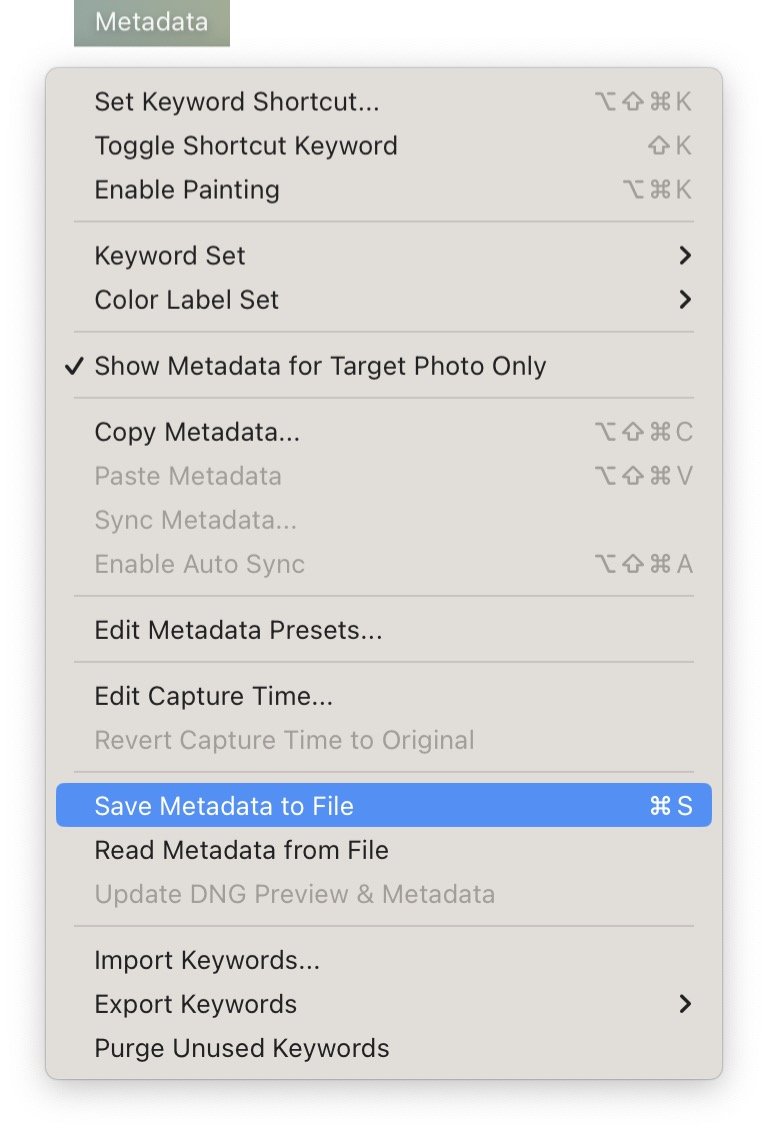Adding Your Name and Title to Your Image
Photoshop
With your image open in Photoshop, click on File > File Info…
Enter your Image Title (1) and the photographer’s name (2)
Click OK
Save your image.
Lightroom
Ensuring that you have metadata included with your image is a little trickier in Adobe Lightroom. Lightroom does not directly edit your image files so when you make changes to the metadata, those changes are only made in the Lightroom Catalog and not the original image file. You have to add the changes to the original file in a separate step.
Add Metadata in the Lightroom Catalog
In the Library Module, highlight the image to which you’d like to add metadata.
In the Metadata panel, select IPTC in the dropdown menu.
Add the image title (1) to Title in the Status section.
Add the photographer’s name (2) to Creator in the Contact section.
Move Lightroom Metadata to the Original Image File
Once you add the metadata to the Lightroom Catalog, you can move that information to the original image file.
Click on Metadata.
Select Save Metadata to File.
This copies all the metadata for that image from the Lightroom Catalog and adds it to the original image file.
You would need to do this if you were going to enter the original file into the contest.
Another option is to create a new image file for submission by using Lightroom Export.
Using Export to Create an Image File to Submit to the Contest
Ensure that the image file you submit has all the appropriate metadata in the Lightroom Catalog.
Select File > Export…
Make all the appropriate settings for exporting your file. In the Metadata section, be sure to check Include: All Metadata.
Apple Photos
The Photos application on Apple devices is quite limited in what you can do with metadata. You can still add the image title, although there is no filed to add the photographers name. In the case of images from Apple Photos, simply enter that information on a single line.
Double Click on the image
Click on the Information icon
In the Info Panel, add the image title and the photographer’s name in the Add a Title field.